GitHub Repository
You can find the project source code on GitHub.
Deploy With Vercel
Deploy the project to Vercel with a single click.
Prerequisites
- Node.js and npm (or another package manager) installed.
Step 1: Installation
Run the following command to install the Upstash Workflow SDK in your Next.js app.- npm
- pnpm
- bun
Step 2: Run the development server
Upstash Workflow is built on top of Upstash QStash. In a production environment, your application connects to the managed QStash servers hosted by Upstash. This ensures that requests are delivered reliably, securely, and at scale without requiring you to run and maintain your own infrastructure. For local development, you don’t need to depend on the managed QStash servers. Instead, you can run a local QStash server directly on your machine. This local server behaves just like the production version but does not require external network calls. Start the local server with:- npm
- pnpm
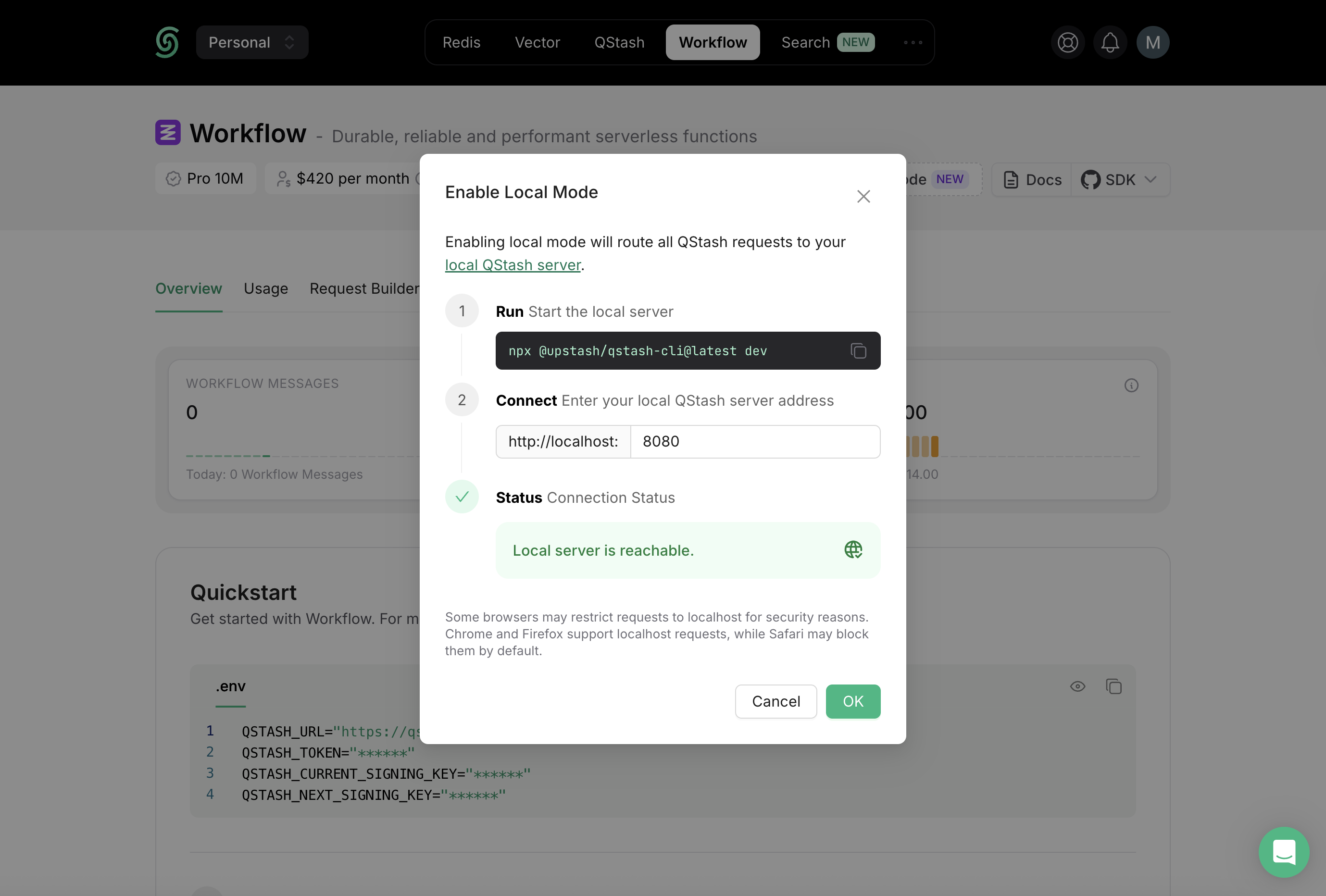
Step 3: Configure Environment Variables
Next, you need to configure your Next.js app to connect with the local QStash server by setting environment variables. In the root of your project, create a.env.local file (or update your existing one) and add the values printed by the QStash local server:
Step 3: Create a Workflow Endpoint
With your environment ready, the next step is to define your first workflow endpoint. In Upstash Workflow, every workflow is exposed as an endpoint. Every endpoint you expose using the SDK’sserve() function acts as a workflow that can be triggered independently.
In Next.js, these endpoints are implemented as API routes.
Create the file according to your router setup:
- App Router → put the endpoint under
app/api - Pages Router → put the endpoint under
pages/api
- App router
- App router with request object
- Pages Router
- Pages Router with request object
app/api/workflow/route.ts
Step 4: Run the Workflow Endpoint
Once your endpoint is defined, the next step is to trigger a workflow run. You can start a new workflow run using thetrigger() function from the Upstash Workflow SDK.
The
trigger() function should typically be called from a server-side action (not directly in client-side code) to keep your credentials secure.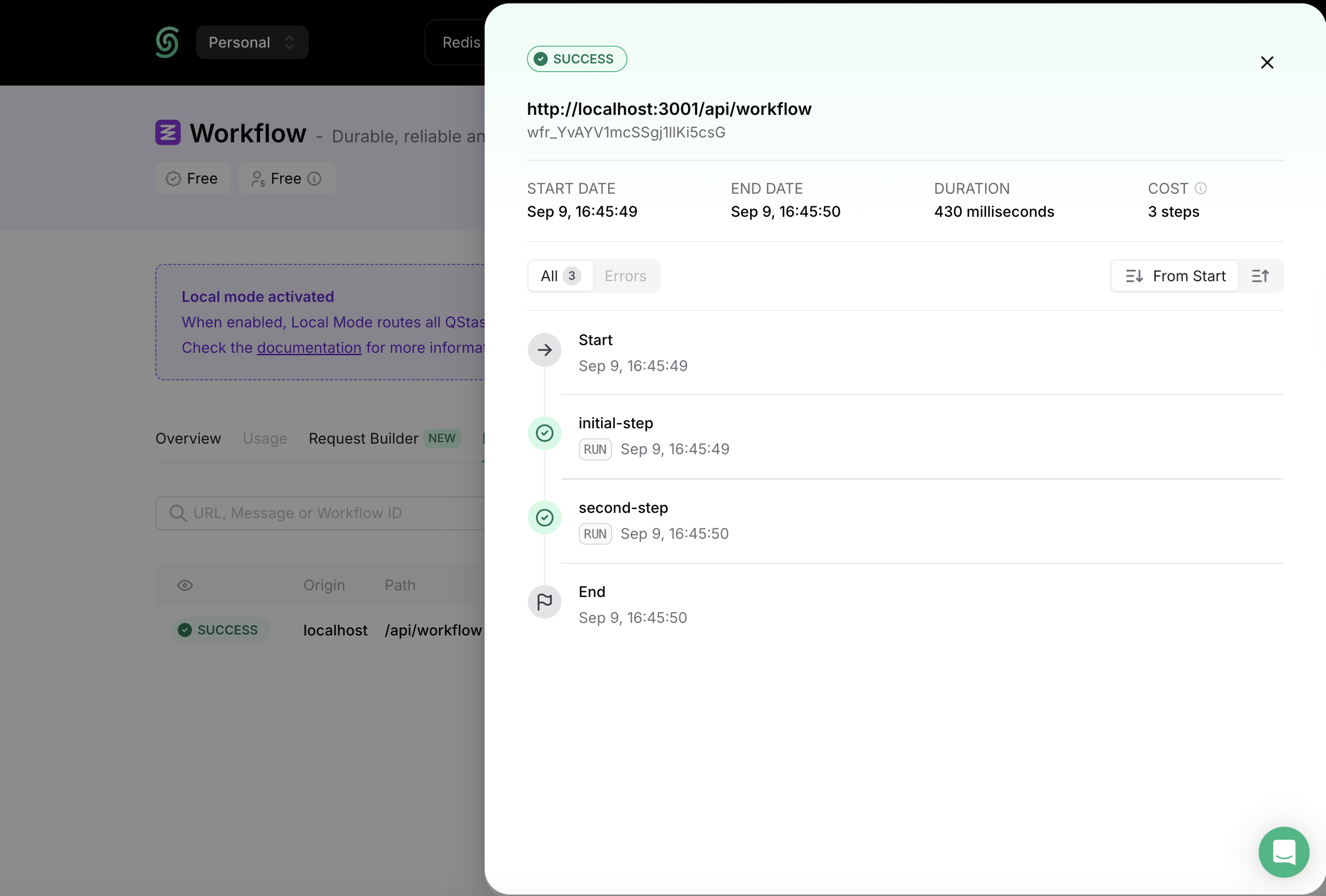
Step 5: Deploying to Production
You now have everything you need to deploy your application to production! 🎉 Before deploying, make sure your configuration no longer relies on local development settings:- Workflow URL: Update the
trigger()call to use your production domain (see the tip above for using a dynamicBASE_URL). - Credentials: Replace local QStash credentials with your production tokens.
- Environment Variables: Verify that all required variables are set correctly in your deployment environment.
Next Steps
Now that you’ve created and deployed your first workflow, here are some recommended guides to continue learning:- Learn the Workflow API: Dive deeper into the full API surface and advanced capabilities.
- Configure Workflow Runs: Learn how to configure workflow execution to fit your app’s needs.
- Handle Failures: Understand how to detect and recover from failed workflow runs.

